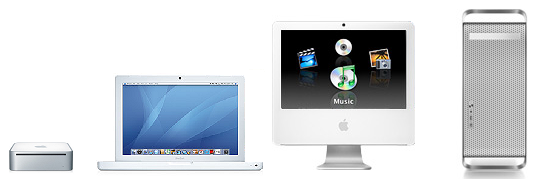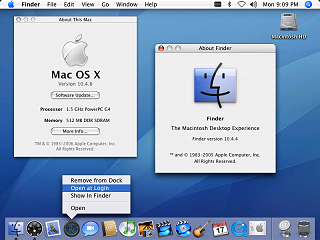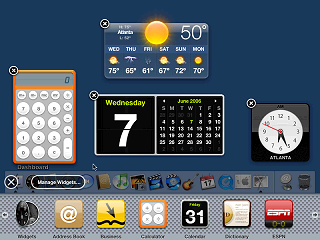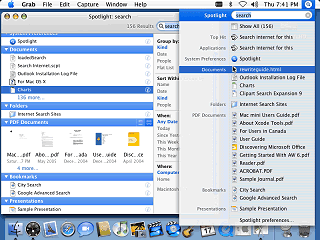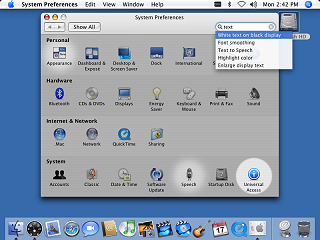Location: GUIs >
Apple >
Mac OS X 10.4.6
<< Previous Page | 1 | 2 | 3 | 4 | Next Page >>
Mac OS X 10.4.6
Screen Shots
Well, I got me a new toy to play with! (A Mac Mini) I thought I would
get some screen shots before I began performing unspeakable experiments
on it. (What?! No, it doesn't involve Windows, I'm not *that* sick and
twisted).
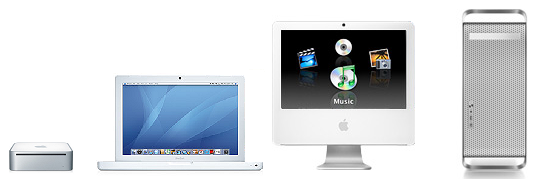
It is hardly fair just to show the GUI of an Apple Mac. Apple tries
to present a certain style that exists not only in the software but also
the hardware. From their suspiciously bible-sized Mac Mini to their high
end, high powered PowerMac Mac OS works with the hardware to provide as
pleasant of a computing experience as possible. (Oh, and they come with
Apple stickers too!)

Most users will not actually install Mac OS X themselves, it comes
pre-installed on all Apple Macintosh computers.
When the Mac is first powered on it starts the Setup Assistant that
guides the user though:
-
Migrating from a previous Mac
-
Signing up for an "Apple ID"
-
Registering with Apple (they try to force you to do this but Command-Q
bypasses this)
-
Creating your local Mac OS X account
-
Setting up your Internet and mail.
I just love the setup's wording about setting up the Apple ID: "Your Apple
ID makes it easy to make one-click purchases from the iTunes Music Store,
iPhoto, and the Apple Store. If you have a .Mac membership, your member
name is your Apple ID. If you don't have an Apple ID, just click Continue.
You will set up one later. For more information about the benefits of an
Apple ID, click Learn More"
Oh, riiiight.... I *WILL* set one up later.
Seems you just can't get away from someone trying to sell you something
these days.
(And no, it is not at all required or needed like Windows activation
is)
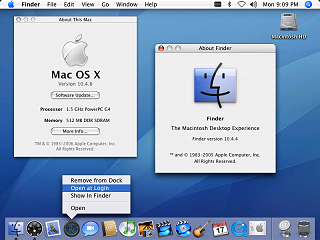
Finally, when the initial setup is complete, this is the default desktop
that appears. Different Mac models may have different software bundled
with them and different icons may appear in the menu depending on what
hardware is installed. (Such as Bluetooth and Airport)
Notice that the pinstripe appearance, introduced in the original Aqua,
is further reduced in in 10.4. The menu bar is almost a solid glass like
gradient now.
The new Spotlight search utility is on the menu bar, and It is also
now possible to set an application to open automatically at login, directly
from the Dock.
Although I couldn't get a screen shot of it, they slightly addressed
the issue of dragging things from the Dock only to have them deleted without
any warning - in 10.4 as you start to drag an item from the dock the cursor
now changes to an arrow with a "poof" cloud by it to indicate its function.
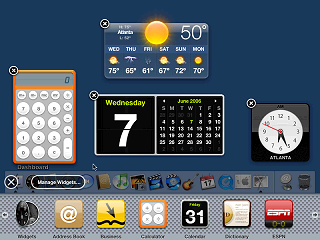
A fancy new gee-whiz feature of Mac OS 10.4 is the "Dashboard". The
dashboard contains small applications (or "widgets") that appear all at
once over whatever else is displayed when the Dashboard icon is selected.
Note that some of these require fetching information over the Internet
from various services.
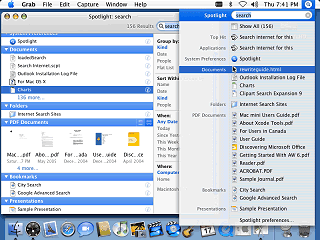
Spotlight is a useful new way of searching you Mac's hard drive. It
organizes the results in groups and and can display thumbnails of some
kinds of documents.
Spotlight can also be used in open and save dialogs.
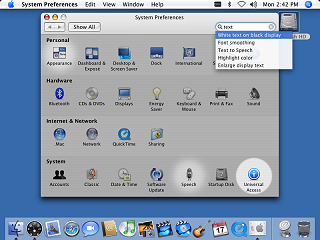
The control panel has been revised to use forward and back buttons
and includes a search function. Type in a keyword and it will highlight
the control panel options you are most likely looking for.
<< Previous Page | 1 | 2 | 3 | 4 | Next Page >>
|