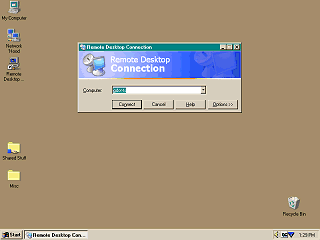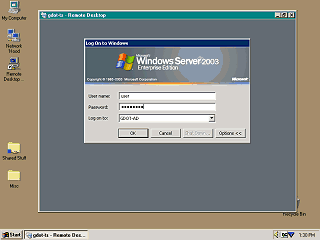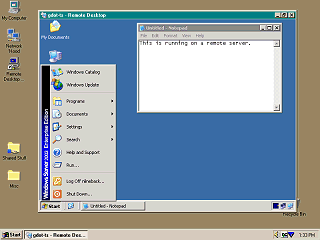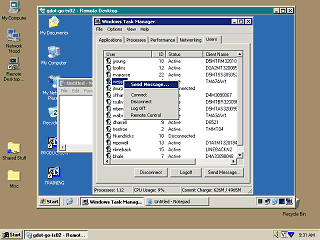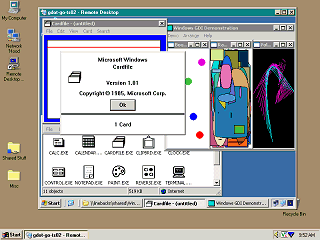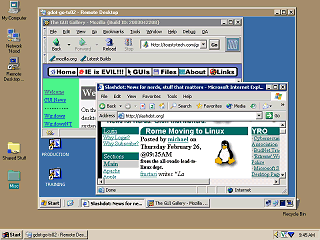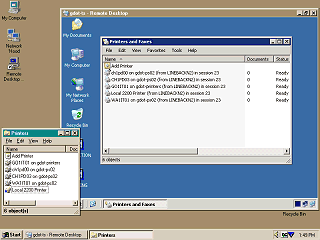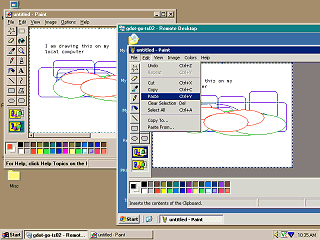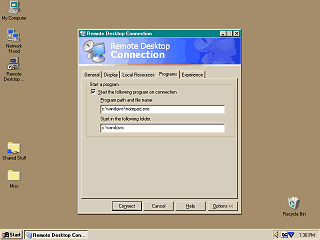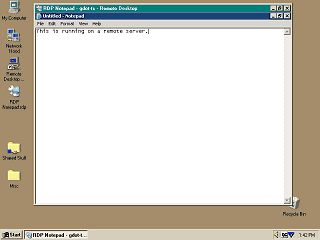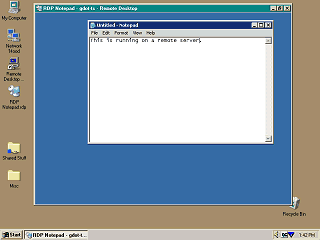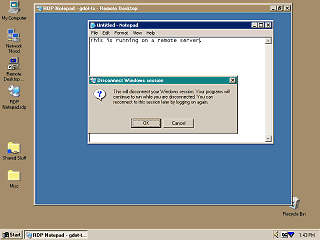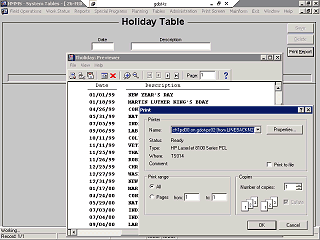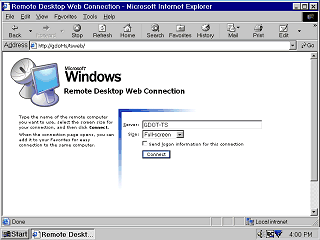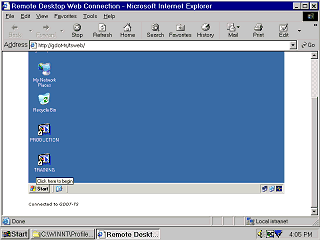Location: GUIs >
Misc GUIs >
Remote GUIs >
MS Terminal Services
Previous
- Citrix Metaframe
Microsoft Terminal Server
Screen Shots
Microsoft Terminal Server is kind of a subset of Citrix. It has mostly
the same advantages and disadvantages and works in a similar manner, but
there are some significant differences.
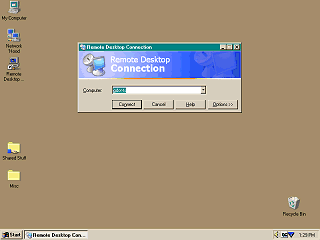
This is the Remote Desktop client (previous versions were called "Terminal
Server Client") used to connect to a Terminal Server.
The Remote Desktop client is available for Windows 95/98/ME/NT 4 and
2000. Windows XP comes bundled with the Remote Desktop client (Unsurprisingly
you are also not allowed to uninstall it from XP). Additionally, there
is a version for MacOS X and an older "Terminal Server Client" for Windows
3.1.
Those are the only versions available from Microsoft although some third
party implementations are reportedly available for Java and Linux / Unix-ish
OSes.
Unlike Citrix, there is no application publishing. To connect to a server
you type in the server name you want to connect to and click "Connect".
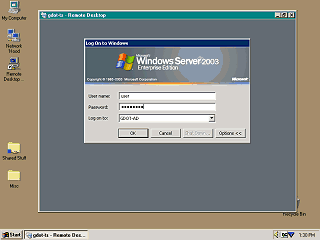
Once connected to the remote server a desktop window appears where
you then log in.
Depending on the options you selected, the remote session can either
run in a window or in full screen covering the local desktop. For these
screen shots I have chosen to display the remote desktop in a window to
better illustrate that it is running remotely.
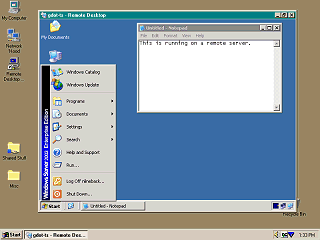
Once logged in, a Windows desktop starts and a second taskbar and start
menu are visible. From there you can start any application loaded on the
system.
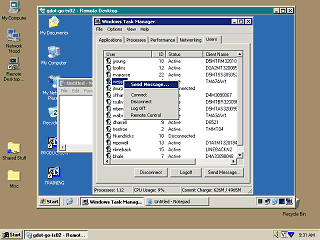
It is easy to mistake these screen shots for "remote control" software,
but multiple users may connect to a Terminal Server and each will have
their own Windows desktop session. In this screen shot the task manager
shows a list of other users who are also logged in to the server. They
are most probably printing reports, or doing data entry and are completely
unaware of what other users are doing on the system. Even the local display
on the server has its own session (which in this case, just to illustrate,
is probably just sitting there showing the log-on banner).
From here an administrator may forcibly disconnect or log off users
or "remote control" their session where they can see exactly what the user
is doing.
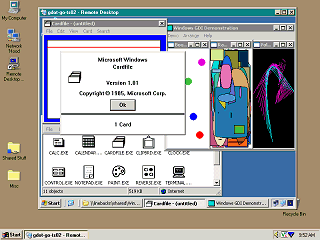
Like Citrix MetaFrame, Terminal Server can run just about any application
that will run natively on the server. Unlike Citrix, however, Terminal
Server is not available for any other operating system. (Not to be confused
with the Remote Desktop Client which is available for a number of different
OSes so any OS can connect to a Terminal Server)
Terminal Server is bundled with Windows 2003 server and is not available
as a standalone product. Previous versions of Terminal Server required
a special Terminal Server version of Windows NT or 2000 Server. Client
Access Licenses must also be purchased for each client connecting to the
server.
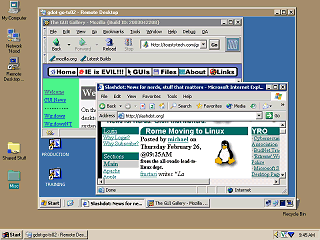
It doesn't mater how large or complicated the application is, although
the server would need enough horsepower to run multiple instances of the
software for the number of users that are using it.
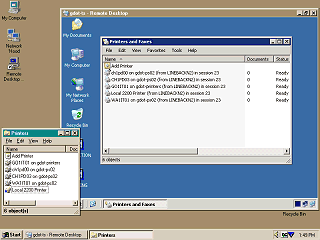
Terminal Services also auto creates all local printers and locally
mapped network printers to the Remote Desktop session. Printing from an
application through Terminal Services will print to your specified local
printer.
Similarly to Citrix, the print job is created by the driver on the server
and then sent to the client for spooling. The print quality is the same
as if the application had been running on the local computer. Unlike Citrix
there is no generic printer driver (although there are third party add
ons that can provide this) so a compatible printer driver must be loaded
on the server.
Like Citrix, there is no interpretation on the part of the client. The
print job is printed precisely as the server says it should be printed.
Since the print job is created on the server, fonts only need to be installed
on the server. It does not matter how the clients are configured.
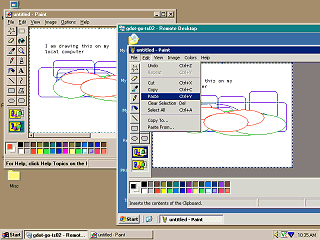
Terminal Server can also share the clipboard. This is an example of
copying graphics from a local app to a remote one running on the server.
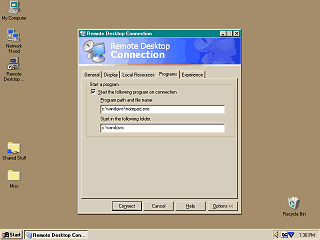
Although there is no application publishing in Terminal Services, you
can create an RDP (Remote Desktop Protocol) shortcut that will launch a
specified application. To do this you must specify the exact path of the
application on the remote server. This is potentially a problem if the
location of the application moves. Then you save the settings to an RDP
file. (On Citrix the client does not need to know the path of the application,
this is handled by the server)
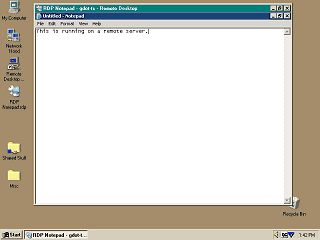
This screen shot shows the created RDP shortcut and Notepad opened
in a Remote Desktop Window. It starts maximized as the desktop window is
a fixed size.
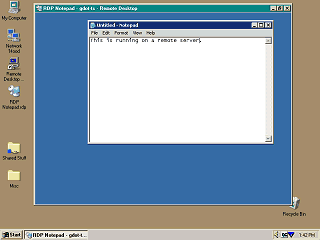
This screen shot better shows that the remote desktop is always present.
Unlike Citrix there are not individual local windows or icons on the local
taskbar for each application. Instead there is always a constant sized
desktop present.
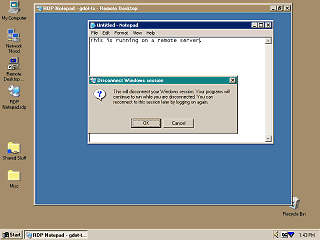
When you close the Remote Desktop window it assumes that you do not
want to close the application(s), but rather "disconnect" without terminating
your session. That is, if you close the Remote Desktop window without logging
off, and then try to reconnect before a certain time-out period, you will
be reconnected to your previous session exactly as you left it.
In practice this can be a problem if you are using an application that
freezes up the desktop preventing you from logging out. If you disconnect
and then reconnect, you wind up back at the same frozen desktop.
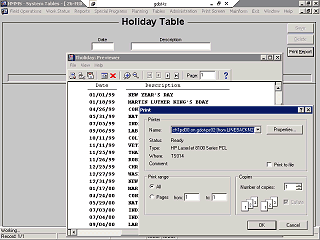
Here is an example of the Remote Desktop client running in full screen.
A tab at the top of the screen lets you easily minimize the window to show
the local Windows desktop.
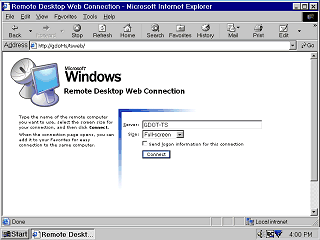
Microsoft also provides an alternate method of launching the Remote
Desktop Client by embedding it inside an Internet Explorer window as an
Active X control. Since this is an Active X control this won't work in
any other web browser, but if you can connect using this method then you
can also use the regular client that, actually, does not require any web
browser.
The Active X control used here is actually the exact same program component
used by the Remote Desktop client, except you can not control the advanced
options from inside IE. There is really no point launching it like this
unless you just love IE.
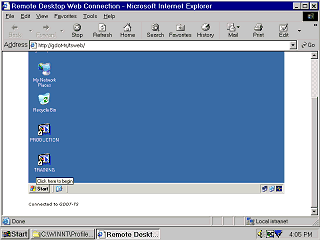
Additionally, this does not use HTTP protocols but instead uses its
own protocol on a separate port. Proxies and firewalls that allow only
web traffic will therefore block the Remote Desktop protocol. While Terminal
Servers can be accessed with Remote Desktop over the Internet, this is
not a "web" thing.
Next - X11
|