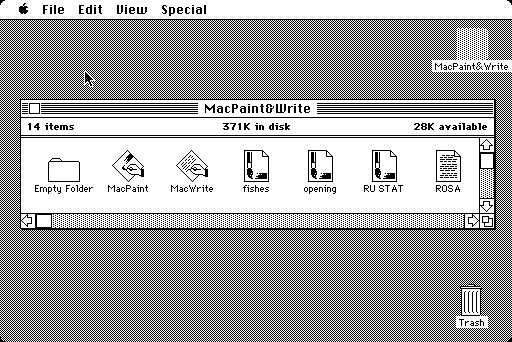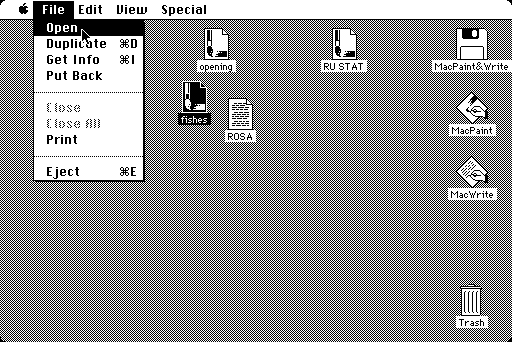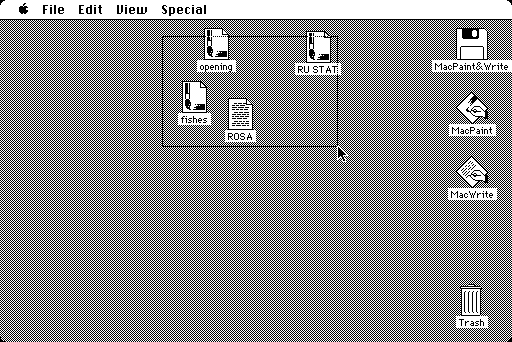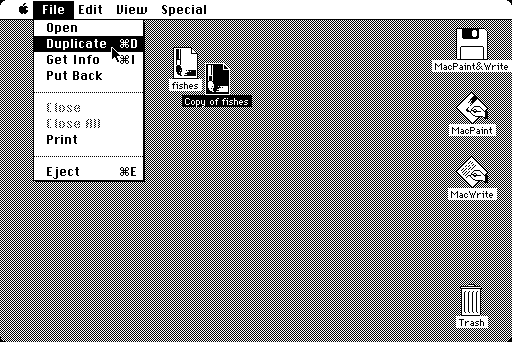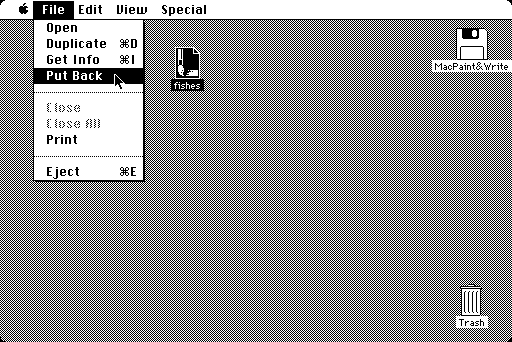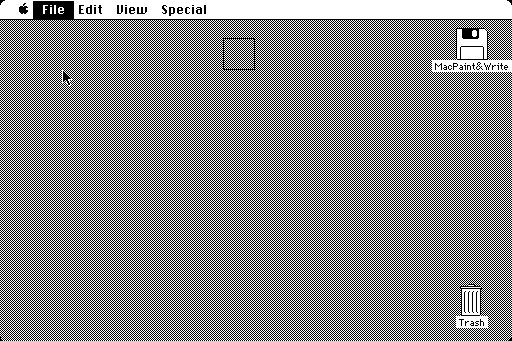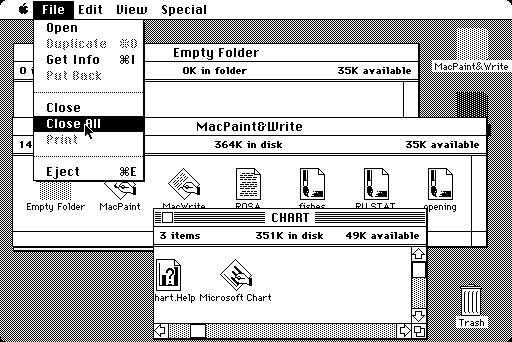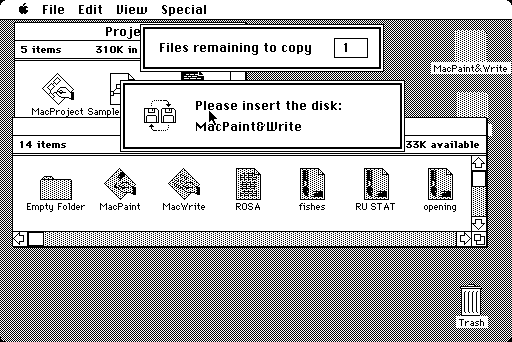Location: GUIs >
Apple >
More MacOS 1.1 Screen Shots
<< Previous Page | 1 | 2 | 3 | Next Page >>
More MacOS 1.1 screen shots
The purpose of this section is to expand on the screen shots I already
have and give a slightly deeper view in to what early Macs could do.
Unless otherwise noted these screen shots are of the MacOS 1.1
from 1984.
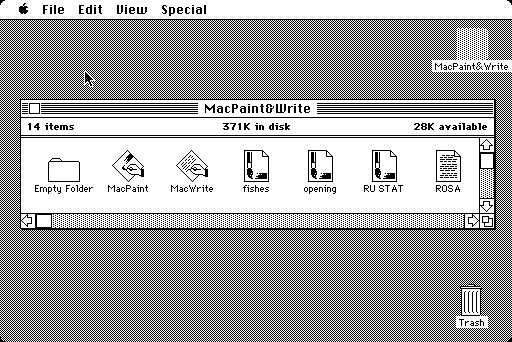
MacOS uses an interesting file system trick, file types are automatically
associated with applications. The application only has to be present on
the disk - you do not need to install anything and the icon will stay with
the file even if the application is gone.

A small but interesting feature, renaming of files is much more obvious
and easier than in some other GUIS. If you just move the mouse over the
icon text the cursor changes to an I-bar visually indicating it can be
renamed. You only need to single click on the name or icon to start editing
the name.
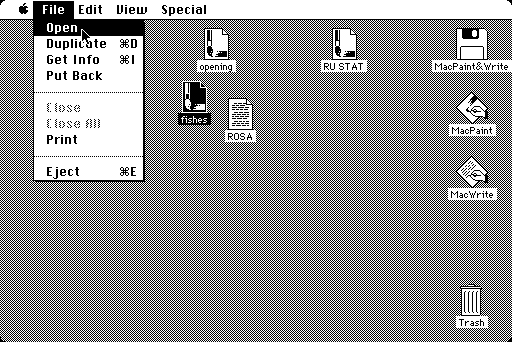
The method for opening files on the desktop is also much more obvious.
To open a file, you click on it to select it, then click File-Open. Advanced
users who are fast and don't mind getting carpal tunnel can double-click.
Later versions of MacOS can use a right-click context menu if the Macintosh
is equipped with a multi-button mouse.
Compare that with Windows where you must always double-click or right-click
desktop icons to open them. Both of these methods are so called "non discoverable"
methods.
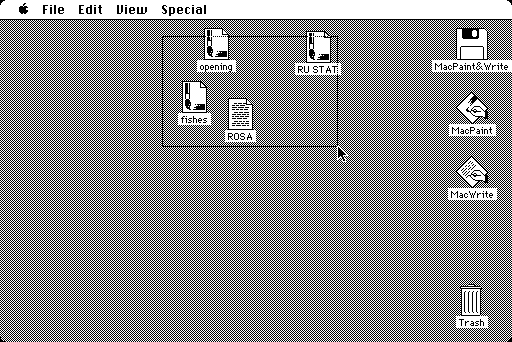
You can lasso multiple icons on the desktop or in folders. You can
then drag and drop or otherwise manipulate them in one operation.
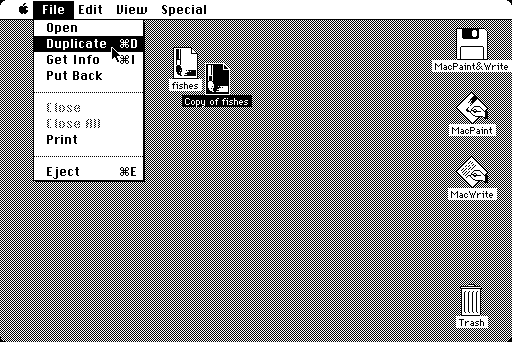
MacOS 1.x does not have the "new document" functionality like Apple
Lisa did, although this functionality could be somewhat simulated by providing
a blank document template and using the "Duplicate" menu item under "File".
A duplicate function instead of "copy then paste" actually makes more
sense and is more obvious. But since the copy is always placed in the same
folder as the original it can be problematic when the original is located
on read-only media or if the disk with the original is full. Note that
under MacOS (at least earlier versions) it is not possible to use the edit
menu to "copy" a file and "paste" it elsewhere.
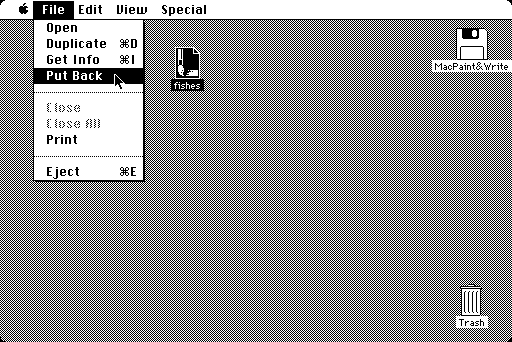
Under MacOS 1.1 the desktop as well as folders technically do not exist
in the disk file system.
As far as the user is concerned, however, the location of the file
is remembered when it is placed on the desktop and can be easily put back
when they are done with it.
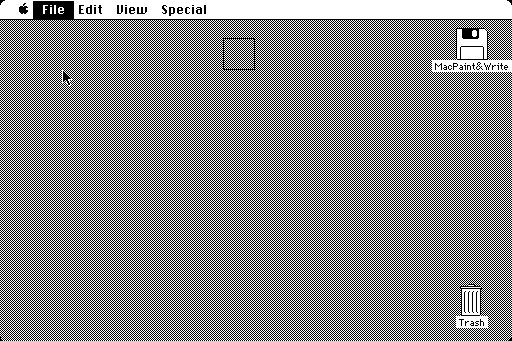
When putting an item back an animated box flies across the screen to
the location of the file. This visually shows you where the file went.
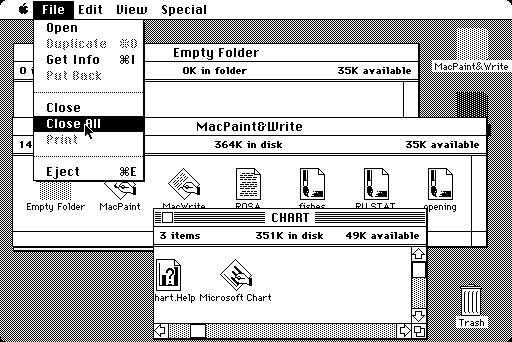
In this version of finder there is a "close all". You can use this
to close all folders that are currently open.
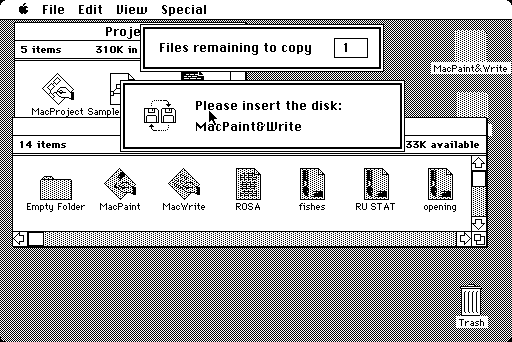
Copying using a single disk system is simple but perhaps a little tedious.
First you must insert a disk and find the files you want to copy, then
eject the disk. The icons from that disk remain but become grayed out.
You must then insert the destination disk, open the disk or any folders
if needed, then drag the ghosted icons to destination disk or folder. You
must then swap disks as prompted.
As far as I can tell copying individual files directly from one floppy
disk to another isn't even possible under Windows. (Although DOS used a
fake drive "B" for copying on single disk systems.) All files must be copied
from the floppy disk to the hard drive and then copied to the destination
disk. While that is usually easier, remember MacOS 1.1 didn't even use
a hard drive.
<< Previous Page | 1 | 2 | 3 | Next Page >>
|